Calibration
Surfr.AI
CALIBRATE YOUR DEVICE
Calibrate watch?
Calibrate phone?
On most devices only step 1 is needed for calibration. On some devices step 2 till 6 (extended calibration) is also required.
If this step fails with a ‘ frequency error’ please see the FAQ on the bottom of this page.
On most devices only step 1 is needed for calibration. On some devices step 2 till 6 (extended calibration) is also required.
If this step fails with a ‘ frequency error’ please see the FAQ on the bottom of this page.
Step 1
Find a level (not tilted) surface such a floor or a kitchen counter with an adjacent wall in a 90 degrees angle.
Place the device flat, press next and wait for the beep.

Step 2
Now lay the device on the left side while keeping it as still as possible. A good technique for that is to pull on the bracelet whilst pushing it against the wall. It’s important to keep it straight. Press next, and wait for the beep

Step 3
Now lay the device on the right side while keeping it as still as possible. A good technique for that is to pull on the bracelet whilst pushing it against the wall. It’s important to keep it straight. Press next, and wait for the beep

Step 4
Now keep the device vertical. Use your fingers to keep it steady and as straight as possible. Press next, and wait for the beep.

Step 5
Flip the device 180 degrees. Use your fingers to keep it steady and as straight as possible. Press next, and wait for the beep.

Step 6
For the final step you can press next first. Please the device up-side down, flat, and wait for the beep to finish the calibration.

Step 1
Find a level (not tilted) surface such a floor or a kitchen counter with an adjacent wall in a 90 degrees angle.
Place the device flat, press next and wait for the beep.
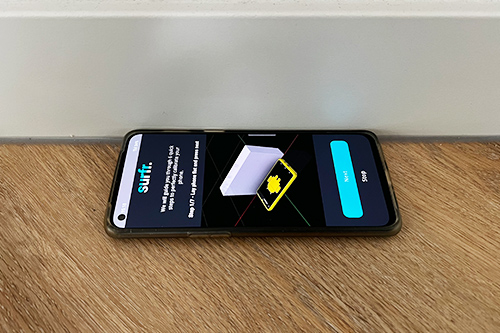
Step 2
Now lay the device on the left side while keeping it as still as possible. If your wall is perfectly upright you don’t even need to hold the device. But in case it falls over, use your hands to push it against the wall. Press next, and wait for the beep.
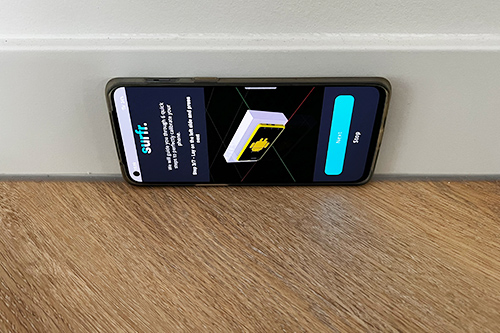
Step 3
Now lay the device on the right side while keeping it as still as possible. If your wall is perfectly upright you don’t even need to hold the device. But in case it falls over, use your hands to push it against the wall. Press next, and wait for the beep.
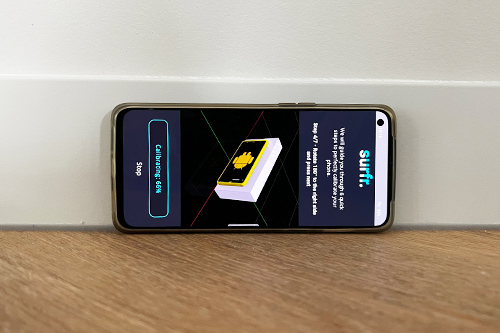
Step 4
Now keep the device vertical. Use your fingers to keep it steady and as straight as possible. Press next, and wait for the beep.
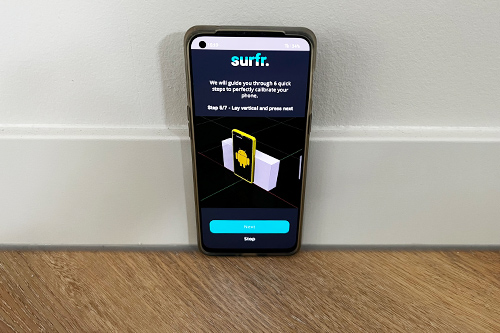
Step 5
Flip the device 180 degrees. Use your fingers to keep it steady and as straight as possible. Press next, and wait for the beep.
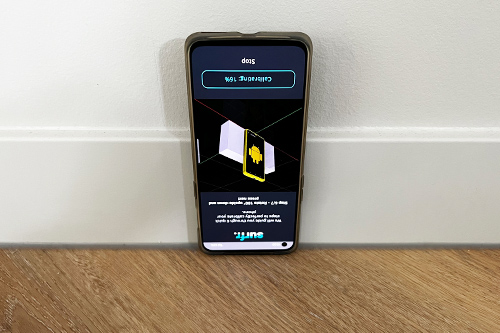
Step 6
For the final step you can press next first. Please the device up-side down, flat, and wait for the beep to finish the calibration.

