FAQ
Help and FAQ
In case your question is not here, feel free to contact us via menu the contact button
We are working on better help and support for you. The most common questions are now available on this page. In addition we are also working on more HELP and How To information that will be available soon.
General
What is the Surfr. App? How does it compare to other apps?
The Surfr. app is the app for water sporters. While it started with just kiteboarding Surfr now supports other watersports as well, such as hydrofoiling, windsurfing, snowkiting, landboarding and more.
Is Surfr. just another activity tracking app? No, it’s not. What distinguishes Surfr. from generic tracking apps like Strava is it’s focus on water sports and it’s unique capability to measure jump heights. The Surfr. App was the first app ever that used -just- a phone for jump measurements. To accurately measure jumps is one of the main reasons why people choose Surfr. over other activity tracking apps.
In addition Surfr. has a 100% focus on wind- and watersports. We don’t support sports like running, hiking etc.. This focus gives us the edge over many other apps, because we built the Surfr. app specifically for the watersports communities out there.
What does this focus on kiteboarding and other watersports mean? What is the difference?
- In the Surfr. app you find and meet like minded people, water lovers. The Surfr. community is a dedicated community of people that love the elements.
- The Surfr. App helps you to not only track your session, but will give you precise advice and tips on how to progress your riding with on-board coaching.
- The Surfr. app has specific features for water sporters such as watch based communication to increase your safety on the water
- The Surfr. app features the single largest information and review database on “spots”, places where you can practice your passion. Surfr. Discover is like the Wikipedia of “spots” , providing you will all information needed about a place or country.
When you focus on something you become good at it (most of the times). This is why Surfr. focusses solely on kiteboarding (and related watersports) and that’s is why we became the preferred app for tracking watersports activities. Already 60.000 people joined just in the last 3 years.
Surfr. is using artificial intelligence (AI) to accomplish the highest accuracy available. Using AI Surfr. accomplished a practically 100% jump recognition and unparalleled accuracy. Read more about it elsewhere in this FAQ.
Not only became Surfr. the standard app for water sporters that are interested in accurate (jump) tracking but it also became the standard for professional organizations. Company’s like Red Bull, Global Kite Association, Big Air Kite League, SpaceX kiteboarding all rely on Surfr. technology to accurately track the performance of athletes during big events. With the Surfr. App those organizations bring live statistics to their professional livestreams. There is no other company or app currently capable of doing so.
Long story short: Surfr. was the first app to measure jumps using existing hardware (phones, watches), and has become the go-to standard for watersporters around the world. With the watch-only support (for all platforms: Garmin, Apple, Android) you don’t even need to bring your phone to the water anymore at all.
So if that’s of your interest, why don’t you join the app already?
What is Surfr.AI?
Surfr.AI is the name for our algorithm that detects jumps and calculate heights. It’s based on neural networks (artificial intelligence) hence our naming Surfr.AI
Context:
There is no such thing as a ‘height’ sensor in your phone. If that was only true we would have a much simpler project. We invested hundreds of days (and nights) in our proprietary AI algorithms to detect and calculate your jumps with the highest precision. The accuracy is not determined by your devices sensors, but mostly by the algorithm that runs on top of the device sensors. The quality of this algorithm will also define the consistency between devices.
That is why we started using Artificial Intelligence approximately 2 years ago. Surfr. App is using and leveraging modern artificial intelligence technology to accurately measure jumps. We collected hundreds of gigabytes of sensor data both from professional competitions (Red Bull, GKA, BAKL, ..) as well as amateur riders. We trained our AI models based on this data to make it capable to track each and every jump, for that we collected:
- Data from beginner jumps of just 1-2 meter heigh as well as big lofty jumps of 20+ meter heigh.
- We used data from wave spots and flat water spots…
- Data from phones and data from watches…
- Data from 50+ knots sessions with a 7M bow kite as well as low wind sessions using a 15m+ foil kite.
- Data from beginner / straight jumps and data from double loop, board-off + multiple rotations..
- .. and much more..
The amount of variety within the data, as you might see now, is huge and we had to collect hundreds of Gigabytes of it in order to come up with the best AI based algorithm that detects practically 100% of the jumps – no matter your level, the kite you use, the device used or the conditions. And all of that with unparalleled accuracy. Read more about it, right here.
What is the best way to track kiteboarding / watersports sessions?
There are different ways to track your session. With The Surfr. App you can use your existing devices to get started. With a phone you can get started for free and measure your jumps accurately. But our preferred way as of today is going out there with a Apple or Android watch, they are part of the Surfr. PRO subscription.
Taking a watch to the water is probably best way to track your session as it’s extremely simple and effective. You get a screen that show you your height directly on the water, and on Apple Watch the Surfr. app has advanced features such as: communication, on-board coaching and downwinder support.
We believe that in the future a watch will become part of the standard equipment of a kiteboarder / water sporter, just like your kite and bar already is. This is why we focus a lot on new developments for the watch and this is why we developed the most advanced tracking app for Android and Apple watch out there.
If you want to compare the different options that you have better and to read how to get started, have a look on the compare page.
What ever device you have that can track jumps, by now we support it. You can use Surfr. on any phone that offers a gyroscope and accelerometer. You can use Surfr. on an Android, Apple or Garmin watch that offers a gyroscope and accelerometer. Elsewhere in this FAQ we explain which devices are supported in greater detail.
Surfr. is the only app that supports all these devices, which makes the Surfr. App the only app where you can compete with your friends across these different devices. Your friend has a Garmin Watch but you have an iPhone? No problem. You share the same leaderboards – all featuring a similar accuracy.
For more information about which phones and watches we exactly support and recommend, see elsewhere in this FAQ.
How to export my activities to Strava or GPX?
Open one of your sessions and press the Strava logo that is displayed on the GPS map. Follow the steps to set up the link with Strava and start sending your sessions to Strava. With a single click your session is being sent to Strava and available in your Strava activities. We include all the details of your sessions:
Besides the automatic export to Strava you can also just download the GPX of your session and upload this to other apps such as Relive and more.
Accuracy
Is tracking with a phone in the board mount more accurate?
Not really.
We try to accomplish similar accuracy across all supported recording methods (phone in wetsuit, phone on board and watches). The board mount is not more accurate than other methods.
Actually the board is probably the most tricky one of it all, because a board can be kicked up during a jump. Also when doing advanced maneuvers like board-offs, board-throws, tic-tacs the error margin of the jump calculation increases. So if you are into this type of tricks we recommend you to go for the phone in wetsuit of watch option.
We do a lot of accuracy and consistency testing across devices and across brand, you can see the results right here.
How accurate is the height measurement?
Calculating height is a very complicated process and it’s not an exact science. Everybody or company that claims that, is not telling the truth. So Surfr will give you a very good impression of your jump heights, and we have validated our results as much as possible. Accuracy is also influenced by a lot of variables. For example to calculate the height of a straight jump will be more accurate than a jump with multiple inverse rotations. This is why we continuously test and use our algorithms in competitions as well, where PRO riders put Surfr to the ultimate test.
Over the years we made significant progression and out of several independent tests Surfr. algorithms came out featuring the highest accuracy available. Organizations like Red Bull, GKA and BAKL trust our technology to provide highly accurate data to -LIVE- streams. Have a look at recent kiteboarding events of any of those organizations to see the live data powered by The Surfr. App on the stream, to get a feeling for the accuracy.
Privacy
When is Surfr. tracking me? How is my privacy ensured?
The Surfr. app is only tracking you when you are recording. If you close the Surfr. App or when you stop the recording we will never track you or make your location visible in the Live section.
During recording we broadcast your location to the Live section in the Surfr. app. This makes it possible for other people to see where you are practicing your sport and get information about your latest jumps. This also make it possible to track you back in case you are in problems on the water, and so this can add to your safety.
If you want to only share this information with your friends/followers you can set your account to be a private account.
To do so, go to the Surfr. app, select your profile (bottom right corner), press Settings (Gear icon *) and select Private Account.
In addition we implemented the following measures to improve your privacy:
- Location randomization. Your location in the Surfr. Live section is never your exact real location. Instead we randomize your location up to 50-100 meter from where you actually are. In this way it’s never possible to pinpoint you exactly
- Reminders. It’s important that you stop the session recording when you finishes. But sometimes users forget and drive home with the Surfr. app still recording. They might even be at home while the watch or phone is still recording. The Location randomization will make sure that in this case, where the user forgets to stop the recording, your exact location / private address is not visible. In addition the Surfr. App will start sending you reminders: “It looks like you’re not on the water anymore, please stop the recording.”. We will keep sending you reminders till you stop the recording. In case you ignore the reminder, we will eventually take you out of the live section automatically, until you start a new recording.
Your privacy is the single most important thing to us and we do everything that we can do to protect it.
How to make my account private?
We value your privacy. As our community grows with thousands of new users every month, the need for more privacy features has increased. With a private account, you can control who follows you, remove followers, and stay anonymous in the live section for non-followers.
Whether you wish to keep your kitesurfing adventures hidden from your boss or eliminate unwanted attention from your ex, we’ve got you covered with our new privacy features, accessible via your Profile/Settings.
Much like Instagram, this means you gain control over your connections.
With a private account, you can:
- Remove people from your list of followers.
- Manage follow requests: You have the power to accept or decline new follow requests (as shown in the image above).
- Remain incognito in the live section for users who don’t follow you.
Check out this reel how your private sessions could look like.
Please note that even for a private account your sessions (after you save them) will still be public to everyone. We will continue to work on privacy enhancements since this is one of our top priorities.
Jumps and GPS tracking
The app is not registering my jumps, what to do?
First of all make sure that you jump higher than 3 meters. Low jumps might be missed more easily. In case you want your low jumps to be recognized better, have a look elsewhere in this FAQ.
Another common problem is that the Surfr app get’s killed by certain operating systems. This applies mostly to ‘Chinese’ phone brands, such as Xiaomi, OnePlus, Oppo and Huawai. Click your brand to get more information.
Other tips for when using a phone:
- Always lock your phone when used in wetsuit
- For wetsuit/pouch use, face screen outwards
Tips for Android Watches:
- Open the Surfr. App on your watch, go to Settings and select “Always on”. This will keep the screen on, use a bit more battery, but increase the stability of the Surfr. app on your Wear OS device.
- Make sure to Water lock your screen before hitting the water.
Is it possible for Surfr to recognize my low jumps?
If you just started jumping, it can be disappointing if Surfr. does not recognize your jumps yet. The good news: You can now set the minimum jump height to just 1 meter. This means that Surfr will start recognizing your jumps already from 1 meter and up. You can also do this on your iPhone via Profile / Settings. You can also do this on your Apple Watch via the Surfr. App / Settings. Note: this feature is not available yet on Wear OS watches.
I got a strange / suspicious jump, how is this possible?
The Surfr. technology is not perfect, although it’s likely the most close to perfect technology available out there. But sometimes an anomaly might slip through. We detect this anomalies automatically and give you the chance to remove it from your session.
But even in rare cases where a wrong jump slips through all the way to the leaderboards, we monitor the leaderboards all the time both automatically and manually. In case we have any suspicion against a recording we will investigate and potentially remove the data. In this way we can ensure that our leaderboards are correct.
My GPS track is incomplete / missing and I have issue with Jump distances
The accuracy and availability of GPS can differ from place to place, and from day to day. Weather has an impact on GPS as well.
Jump distance is calculated based in GPS data. Sometimes this data is not accurate enough and in that case we are ignoring it, resulting in no distance for a particular jump.
In case you miss all the GPS data in your session, including your track, have a check if your GPS is actually working for example with Google Maps. If issues persist, please contact us to help you out.
Supported Devices
Which phones does the Surfr app support?
IPhone: Iphone 5s and higher.
Android phone:
All phones having a gyroscope and an accelerometer available are in theory suitable for the Surfr app. You can find this in the specifications of the phone. Here we have a list for you of most popular android phones on Surfr that have tracked the most sessions WITH jumps.
Our experiences with different brands:
- Motorola. Our favorite. Cheap phones, long battery live. We especially love the G series. In the G series you can buy a phone for 130-140 euro that will work perfectly fine, and the battery will last for days. Don’t take the Motorola E series, don’t take the G Play series, those are budget phones that don’t have a gyroscope.
- Samsung. Works fine. We have tested with Galaxy S7 and newer
- Xiaomi. Works but requires setting up battery permission. Have a look here
- Huawei. Works but requires setting up battery permissions. Have a look here
Please note that even within one brand there are sometimes phones that lack a gyroscope. For example within Motorola there is some really cheap phones (E Series) and some of them don’t have a gyro. Please look up the specifications of the phone before deciding what to buy. It needs to explicitly say that is has a gyroscope and a accelerometer. It’s always a good idea to check your choice with the list of popular phones mentioned above.
- If you buy a <200 eur phone they might have both sensors, they might not have it.
- If you buy a phone in the higher pricing segment, they will always have the sensors.
Which Android watches are capable of accurate tracking with the Surfr. App?
We only tested a Galaxy 4, 5 and 6 and Pixel watches ourselves.
Galaxy 4 is working, but battery drains quickly (3-5 hours of session tracking on full battery). It’s the cheapest option though to get started. Galaxy 5 and 6, especially the PRO lasts significantly longer.
We don’t recommend buying another watch at this moment than the Galaxy watch because it might not work as expected. We will inform you here as soon as possible once we have tested with more watches. At the moment we know the following:
- Ticwatch PRO. Unfortunately it looks that recent Ticwatches are not working because of limitations that the manufacturer has put on the Ticwatch sensors. Crazy enough older Ticwatches seem to work. As far as we can see from our data the Ticwatch PRO 3, E2, C2+, E3, S2 are working – we have user seen posting sessions with jumps on this watches. We do not have confirmation with regards to the Ticwatch 4 and 5, but it looks like they are not working. The issue is that Mobvoi limits the Hertz (frequency) of the sensors to 50 on their latest watch models, but Surfr.AI needs 100 hertz for accurate calculations.
- Google Pixel Watch. We made good progression with the support for Pixel watch and this is now working. Open the Surfr app on your Pixel watch, go to Settings and enable Auto Waterlock as well as Always On. This will make sure the app will work optimal (info updated feb 2024).
- Xiaomi Watch. This watch is confirmed not to be working. Although it has the right sensors on board, the accelerometer only provides data at 50 measurements per second. Surfr needs at least 100 measurements per second to ensure accuracy.
For a better experience we recommend the following: Open the Surfr app on your watch, go to Settings and enable Auto Waterlock (if available) as well as Always On. This will make sure the app will work optimal.
We don’t recommend buying any other watches than the watches that are confirmed by us on this page, as it might not work as expected.
Which Apple Watches can be used for session tracking?
We tested with Apple Watch 4 and higher. Also the cheaper SE watch works fine.
You don’t need a eSim watch, but if you buy one you will be able to use extra feature such as communication and live tracking/tracing and safety features.
Which Garmin Watches can be used for session tracking?
As of 07-02-2024 we are now supporting Garmin watches. The Surfr. app is available to most Garmin watches (over 80 models), but we distinguish two types of compatibility. Around 60 watches are fully compatible (Surfr.AI support) with the Surfr. App, and +- 20 watches have basic compatibility (Surfr.AI not supported). More information, and a list of watches you will find here.
We are working closely with Garmin to get more watches to be fully compatible, but we are dependent on Garmin to release software updates for those watches. More information you find on www.thesurfr.app/garmin.
Why is Surfr.AI not available for watches that offer only basic compatibility? This is because for high accuracy Jump calculation Surfr.AI needs 100 measurements per second (hertz) of the watch’ sensors (accelerometer, gyroscope). This is not available yet to the watches that we have listed as basis compatible.
Garmin still needs to bring out software updates to unlock this 100 hertz those watches, because they are currently still stuck at 25 hertz. Unfortunately if and when they will do so, is out of our control. The good news is that we are in contact with the right people in the Garmin team, and we are in (almost) daily contact with them about progress on this issue. As soon as we know more, you will be the first one to know.
Board mount
How to use the multiplayer?
The multiplayer is a fun feature where you can have live boost offs with your friends. Have a look right here:
- The SpaceX kiteboarding team going for a multiplayer boostoff
- Mike Mac Donald (Get High With Mike) and Herbert (Founder of Surfr) going for a multiplayer boost-off
More information you also find right here.
What is the onboard coaching and how to use it?
On-board coaching with the Surfr. board mount is the most effective way to learn how to jump higher. 85% of our board mount buyers have confirmed this in our questionnaire.
With the tips on your board you will get direct feedback and learn how to jump higher. Al you need is to get yourself a board mount and a Surfr. PRO subscription to get started. More information right here.
Surfr PRO
What extra features are part of Surfr PRO?
You can use Surfr. for FREE on your phone to track your sessions.
A PRO subscription is required if you want to use Surfr. on Apple Watch or Android Watch.
Garmin is currently still available for free but might become part of Surfr PRO in the future.
So Surfr. PRO gives you:
- Access to the Surfr. Watch app on Apple/Android. No longer needed to take a phone to the water, take just your watch.
- For Board-mount users: multiplayer and onboard coaching
- PRO insights: get advanced insights in your riding that will help you progress
- Personal insights. Get statistical insights in your sessions.
- Unlimited exports to Strava
- See this video for more details and demo of some Surfr. PRO features by Mike Mac Donald
Beside this most of the features are available for free, so download the Surfr. App and start exploring.
How to interpret the PRO insights of my jumps?
There is a lot of information in the Surfr. PRO insights and they are of incredible value to learn how to progress your riding.
The following resources can help you with that:
- Our extensive writing about PRO insights and the meaning of the metrics
- Mike Mac Donald explaining some of the PRO features
How to get a PRO subscription?
Open the Surfr. App. On top of your session feed there is a blue button to upgrade to PRO.
If you don’t see this button you can go to the Settings and select “Get PRO”. To do so:
- Open the Surfr. App
- From the home screen (sessions) press the Gear (*) icon in the top right corner
- Select “Get PRO”
You can try out PRO for free for two weeks.
How to stop / cancel my PRO subscription?
To stop/cancel a PRO subscription you have to do this via the App Store (Apple) or Play Store (Google). To cancel it, you should go to the Google or Apple store, navigate to your account, select subscriptions, find The Surfr app, and then proceed to cancel the subscription.
More detailed instructions:
Instructions for Apple you find here
Instructions for Google you find here
Apple Watch
How to get started with my Apple Watch?
Download the Surfr. app on your iPhone. This will also install it to the Apple Watch.
Since the Apple Watch app is part of the Surfr. PRO subscription you will need to get the Surfr. PRO subscription via the Surfr. App on your iPhone. Once this is done you can now open the Surfr. App on your Apple watch. From there it should be pretty much self explanatory.
You can try Surfr. PRO 2 weeks for free to check it out.
What is the best Apple Watch (app) to track my session?
All supported Apple Watches work similar and offer the same features and accuracy. There are a few differences though, so when buying an Apple Watch keep the following in mind.
- Ultra vs non ultra watches. Ultra watches have extra buttons which can be used in the Surfr. App to easily navigate through the app.
- eSim vs non eSim watches. eSim watches offer connectivity to you on the water. This is useful for many reasons, such as: safety (being traceable and being able to call emergency services), live communication with friends (chat) and more.
With the Surfr. App you are not only able to accurately track your session and your jump heights, but Surfr also offers a set of unique features currently not available in any other tracking app.
This includes live communication (eSim watches), on-board coaching (to progress your riding) and downwinder support (navigating you through your adventures).
Although it requires a PRO subscription of 3.75 EUR/USD per month (in case of an annual subscription) for most users these features are worth it. You can try it out the first 2 weeks for free.
How to change what I see on my Apple Watch?
Some people jump, some people don’t. Some want to see jump heights, others want to train for speed. Inspired by Apple Watch Ultra’s modular display feature, we decided to introduce our own version of that.
By default, the following is shown:
- Top row (3 widgets): current speed, heart rate, maximum jump height of the session
- Middle (1 widget): Last Jump Height
- Bottom row (3 widgets): last jump airtime, last jump distance, last jump speed (maximum speed reached during jump)
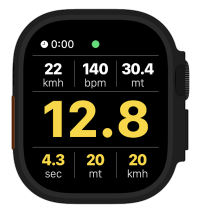
But even cooler, from now on, you can configure yourself what you want to see during your session. Here some examples of how you can configure your “Modular display”
Want to focus?
It’s possible to just show the last jump height and your heart rate. Kite in peace with very little distraction

Not jumping yet?
This one has Speed as it’s main number (middle) and distance kited + heart rate (bpm) on the bottom. So even when you are not jumping you will have something to look at.
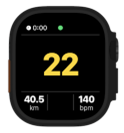
Don’t care about speed at all?
You’re a jumpaholic? Than this is one of our favorites. Showing just the jump height, airtime, distance and speed reached during the jump.

Instruction: Open the Surfr app on the watch, go to Settings / Change Layout and decide which information is relevant to you.
How can I use the Apple Watch on my downwinder?
Surfr Discover is the largest information database on kitespots. Together with you, we collected thousands of reviews, and lots of information on kitespots.
Surfr. discover is basically the Wikipedia of kitespots, and there is no place where you will find more detailed information. This made us think about how we could leverage this information better.
That brought a new idea to life, and we are super proud to say that we launched another World-First Feature that has not been done before.
From now on, it’s possible to use Surfr on your Watch for a downwinder. Pick your destination and go! The new Downwinder feature will be your Google Maps on the water, navigating you to your destination while keeping you informed about the spots and places you’re passing.
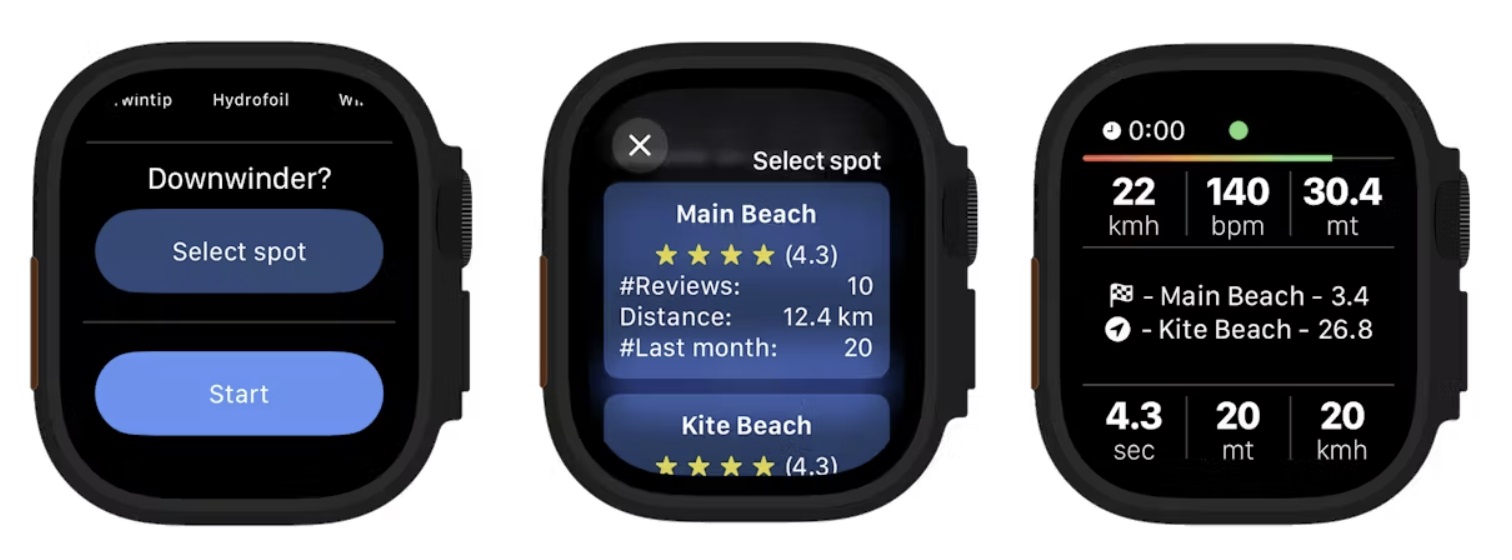
Instruction: Press start, press “select spot”, select the spot you want to go to and there you go! We will keep you up to date on your progress, both expressed in kilometers or miles as well as with the progressbar (the red to green gradient bar on the top).
How does the live communication on the water work?
Kiteboarding is a solo sport. Yes, we go to the beach with our friends, but as soon as we hit the water, we lose all communication. Sharing the stoke is limited to some hand signals and some distant screams over the water.
This made us wonder: Can we leverage watches to communicate with friends on the water? Yes, we can and so we did. And it turned out to be pretty epic.
It’s now possible to communicate with your friends on the water. Press the side buttons of your Apple Watch (or the action button on the Ultra) and speak your message into the microphone. This message will be converted to text and send to your friends that are around you.
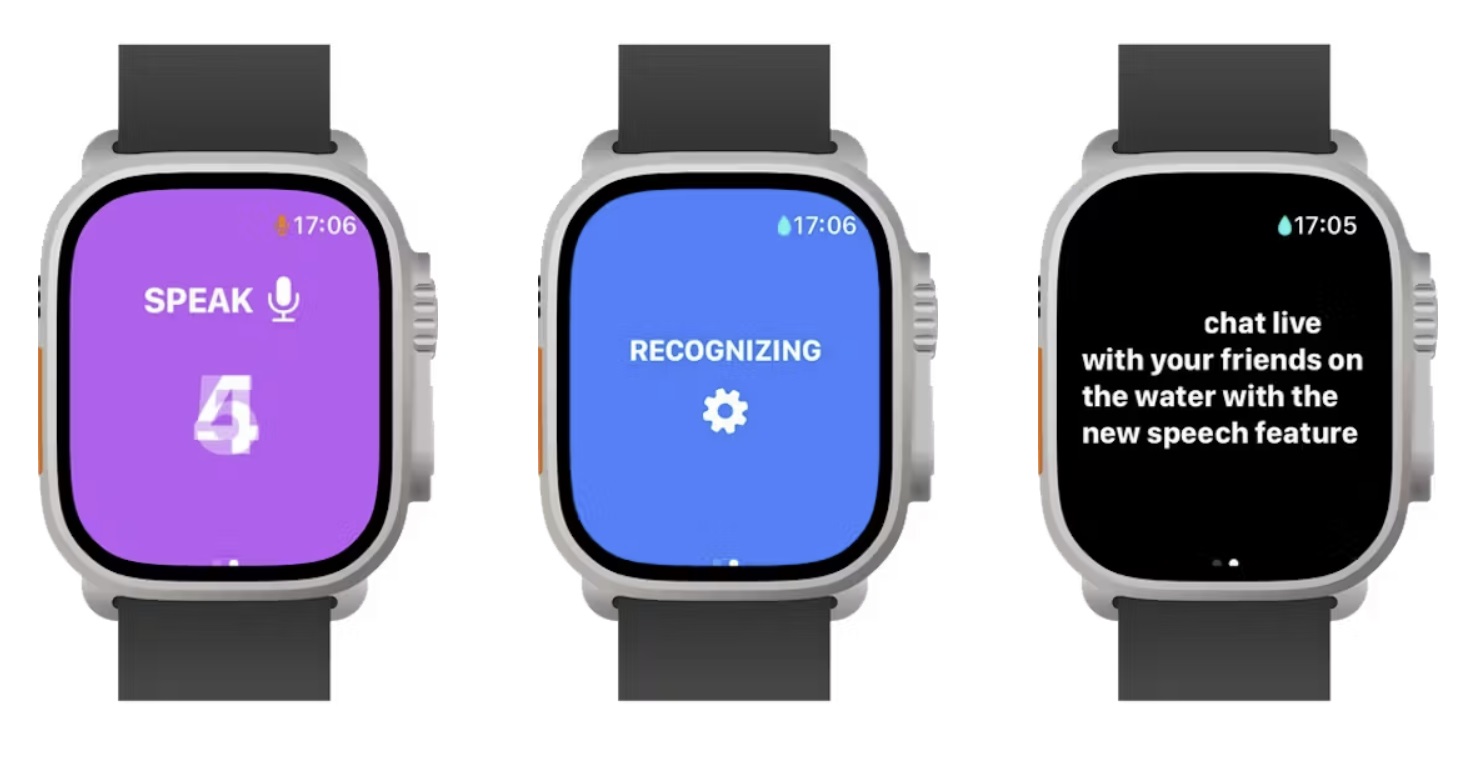
The use cases are endless. Besides having fun with friends, this feature adds to your safety as well. Lost your board? Just send a message and wait for your friends to help recover it. Want to go off the water but lost your friends in the crowds? Just send them a message.
The messages are delivered in text to the watch (with vibration and alarm) and will stay there for a while, increasing the chances of your message being read.
Surfr. uses capable AI models to recognize your voice, even in high wind conditions (25 knots+).
Have a look at your Watch / Surfr. App / Settings / Chat features and start experimenting!
Please note: this feature requires internet connectivity on your watch, such as eSIM. In a lot of countries it’s super simple to obtain an eSim. Read more on our website.
How to use an Apple Watch to progress my riding?
One of the most important things for progression is to be able to ride with more speed while staying in control. Beginner kiters often don’t realize how fast this is. Beginners tend to ride at 20-25 km/h, while for big boosts you need to reach 40-45 km/h.
In the new Apple Watch update, it’s now possible to enable on-board coaching.
Instruction: Open the Surfr. app on your Apple watch, go to Settings and select Advanced. There you can enable on-board coaching.
Onboard coaching will tell you on the water how fast you went on your last tack, both the maximum speed as well as the average speed. The colors, red-orange-green, will tell you if you are on track for higher jumps.

In this example, we reached a maximum speed of 40 (orange) and an average speed of 30. We traveled 300 meters, and the tack lasted 10 seconds. A very good start, but the on-board coaching tells us that we need to reach a higher maximum speed to jump higher. This information will not only help you to jump higher, but you can also use this for speed progression in other disciplines such as racing (wing, windsurf, hydrofoil).
Once you can ride with speed while staying in control, you are ready for higher boosts. Don’t fall into the pitfall of going too fast though, because that might mess up your take-off.
This is the first step in on-board coaching, and we are looking forward to pushing this much further.
How to access this coaching information during your session? Have a look further down this email where we explain the new Switch-display feature.
How to switch between information while on the water?
With the many features supported on the Apple Watch, we recognized another need. Sometimes we want to see our latest jump height, but sometimes we want information about the downwinder that we’re on. For that, we introduced another new feature: Switch display.
For the middle part of the display, the main widget, it’s possible to “switch” while being on the water. In this way, you can switch between Latest Jump Height and Speed.
Instruction: Just single press the action button (Ultra) or single press the crown + side button (non-Ultra watches) and the display switches.
By default, the switch display function will switch between Latest Jump Height and Speed. But if you are on a downwinder and you have on-board coaching enabled, the “switch cycle” will now include that as well. Resulting in a switch cycle of Latest Jump Height -> Speed -> Downwind information -> Onboard coaching.

Notes:
- The top and bottom rows are always staying the same, you are just scrolling / switching the middle section.
The displays for downwinder and coaching will only be included in the switch cycle when relevant / enabled.
How to use the hardware buttons on my watch to start/pause/stop a session?
We introduced a new approach to the way we deal with buttons. The following button combinations are available by default:
Non-Ultra watches
- Single press crown + side button: Switch display
- Double press crown + side button: Pause or Resume
Ultra watches
- Single press action button: Switch display
- Double press action button: Chat
- Double press Action button + side button: Pause or Resume
- Double press Crown + side button: End & Save session
In addition to this, you can link the Surfr. app to Start your session via your iPhone / Watch app / Action button. This will make it possible to let the action button start recording without any touch interaction. See here how to set this up.
Do you see what is happening? You can now start, pause, resume, end & save your session all 100% with buttons… How convenient is that for when you are on the beach and the watch is wet.
We also recognized that a single press is not ideal, because this can happen accidentally on the water, which is why the default settings mainly rely on the double press events.
These are only the default settings, and once again, you can change this to whatever you want. Go to Settings / Button Settings and change the button behavior to your liking.
For more information check-out this YT video of Jasmine Cho.
Why Does My Apple Watch App Close or Go Back to the Main Watch Face?
Issue: Your Apple Watch app unexpectedly closes or returns to the main watch face.
Primary Cause: This issue typically occurs when your Apple Watch has a passcode enabled and loses contact with your wrist.
Explanation: The Apple Watch is designed with security features that activate when it detects it’s no longer being worn. If you have a passcode enabled, the watch locks itself and reverts to the main watch face as soon as it loses contact with your skin. This can happen in situations like:
- Removing the watch from your wrist: Apple’s security feature detects that the watch is not on you anymore and locks it, leading to the closure of the open app.
- Wearing the watch over a wetsuit: In this case, the watch can’t detect your wrist due to the layer of the wetsuit, triggering the same security response.
Background Recording: It’s important to note that while the display may revert to the main watch face, apps like Surfr may continue recording data in the background.
Resolutions:
- Wear the Watch Directly on Your Skin: This ensures that the watch maintains contact with your wrist, preventing the security feature from activating.
- Disable the Passcode: Removing the passcode bypasses this security feature, but do consider the potential security risks before doing so.
- Enable Always On (Android). In the settings it’s possible to enable Always On. This is a nice feature that will keep the display always on and focussed on Surfr. It will use a bit more battery, but it can resolve this issue in some cases.
Note: Unfortunately, these are the only solutions, as this behavior is part of Apple’s security measures designed to protect your data and personal information. There are no alternatives to circumvent this feature without compromising security.
Garmin Watch
How to get started with my Garmin watch?
Get started in 3 simple steps:
- First install The Surfr. App from the Connect IQ store onto your watch. Can’t find it? Your watch is not compatible, yet!
- Open the Surfr. App on your phone. From the Session page click on the Settings (*) in the top right corner. There you will find the option “Connect Garmin Account”. Click that option and follow the instructions.
- Optional / recommended: Open the Surfr. app on the Garmin watch and select calibrate. More details on how to calibrate the watch can be found here.
- Hit the start Button and go out there!
After you complete a session, Garmin will now automatically send your activity data to Surfr. As soon as we receive the activity data they will be processed and you will receive a push message and an e-mail once your session (and jumps) are available to be viewed in the Surfr. app.
Which Garmin watches are supported, which are best?
We recognized two type of support for Garmin Watches.
We have watches that are Fully compatible which applies to most watches. We also have watches that are ‘only’ basis compatible with the Surfr. App. On all watches you will see indicative jump heights on the water, but only on Fully Compatible watches you will see your Surfr.AI jumps – after your session – in the Surfr. App. Else where in this FAQ we explain more about Indicative Height.
If you want to buy a Garmin watch we recommend you to buy one that is Fully Compatible. You can find all the details about that here.
The picture below shows the key differences.
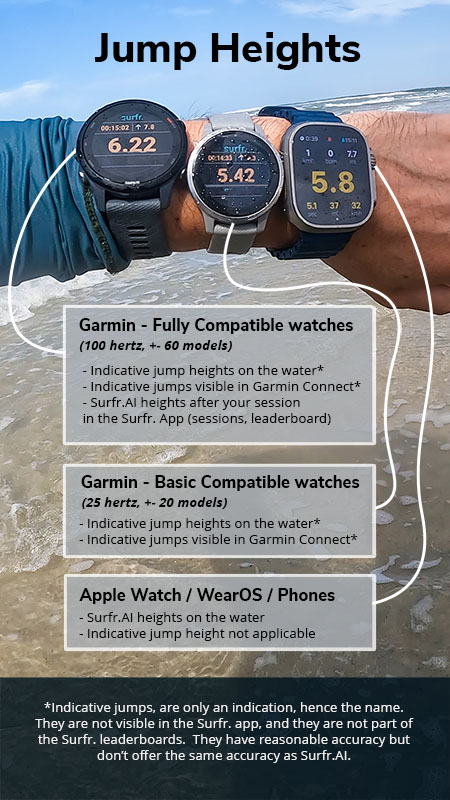
I saw different heights on the water than afterwards in my session?
This is possible, because on the water we only show you your -Indicative Height-.
In your session, afterwards, you will see your Surfr.AI calculated heights. Read the other FAQs to understand what indicative height is.
To improve the accuracy from the heights you see on the water we recommend you to execute the calibration.
Please note: the heights you saw on the water are still visible in the Connect IQ app but they are not visible in the Surfr. app or on the Surfr. leaderboards.
What is indicative height?
Currently, we can’t run Surfr.AI on any Garmin Watch, so we can’t display highly accurate heights during your session. Instead, we show you the so-called Indicative Height, which gives a reasonable indication of your jump heights during your session. This is basically a simplified Surfr. algorithm. On Fully Compatible Watches, we also calculate the Surfr.AI based jumps – after the session. This means also that only with a Fully Compatible Watch you can compete on the Surfr. leaderboards, since indicative jumps are not visible in the Surfr. App.
An example session
Let’s compare a recent session recorded both on a Fully Compatible Watch (Forerunner 255) and a basic compatible watch (Vivoactive 4s) to understand the difference.
Below, you can see the results after the kite session of the Forerunner 255:
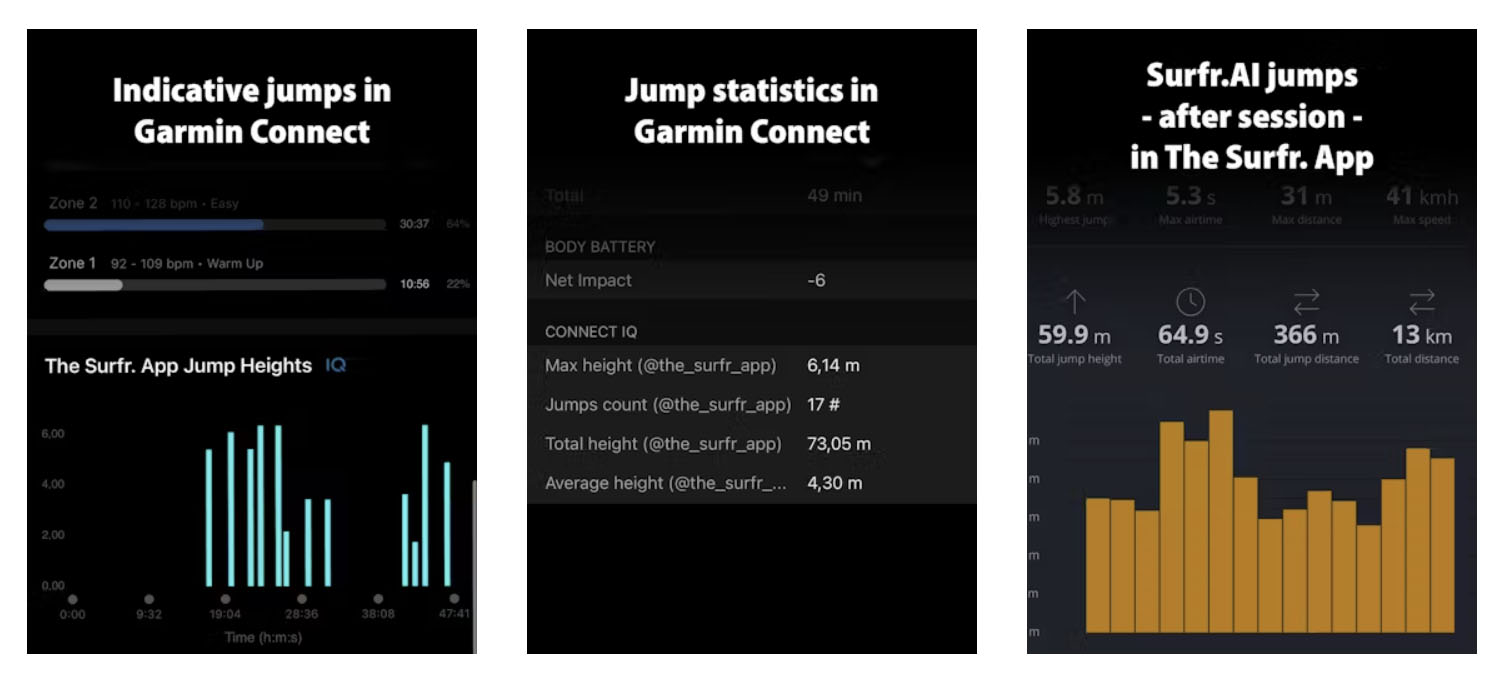
As you can see, we have the indicative jumps available in Garmin Connect, and we have Surfr.AI-based jumps available in the Surfr. App (after the session).
Now let’s compare this to the Vivoactive 4s, which is a watch that offers basic compatibility:
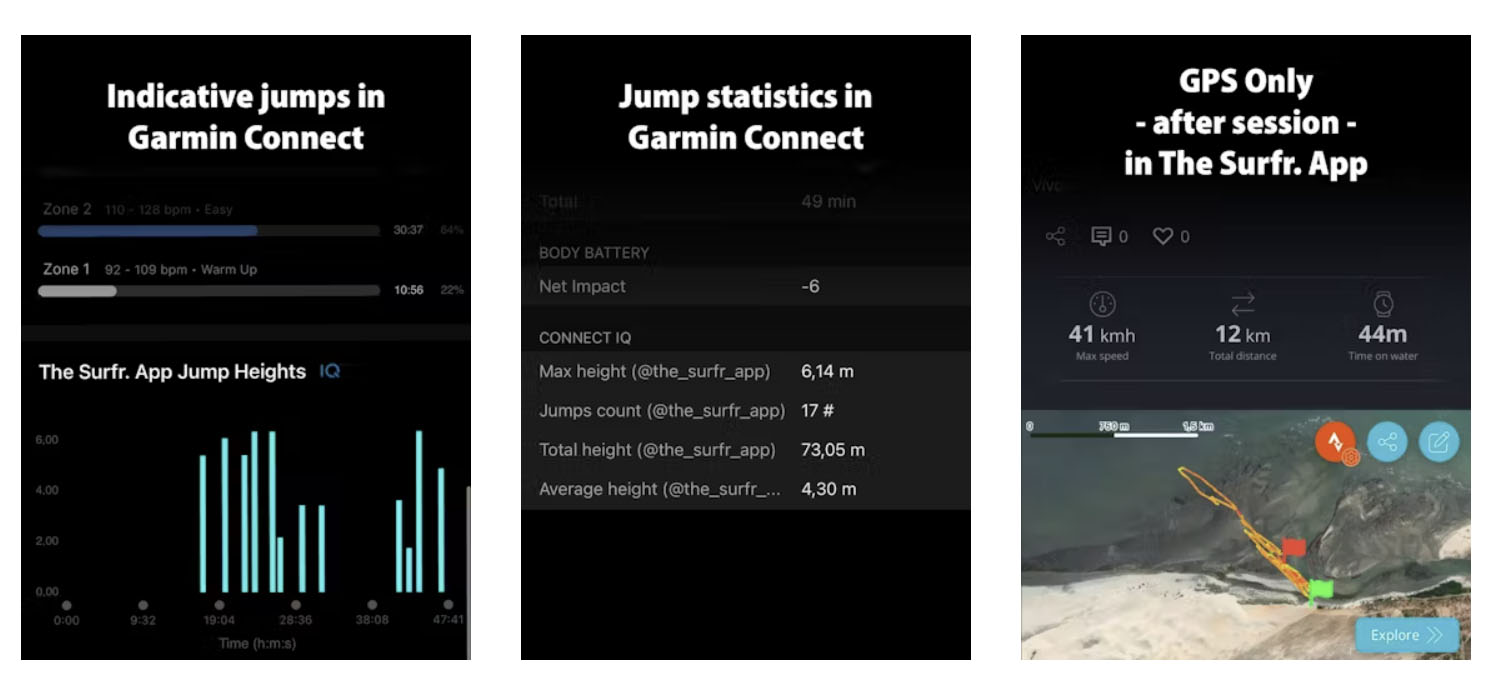
As you can see, the difference is the availability of Surfr.AI-calculated jumps in the Surfr. App. On the first start-up of the Surfr. app, the compatibility will be checked, and you will be informed
I had an inaccurate height reading on the water, how is this possible?
The indicative height, the heights that you see on the water (and afterwards in Garmin Connect) are indicative. This heights will give you an impression of how high you are going but they are don’t appear in the Surfr. App or on the Surfr. leaderboards.
On fully compatible watches (now 60+ models) you will get your Surfr.AI (accurate) jumps available AFTER your session in the Surfr. App.
It’s indeed possible that the indicative height on the water has anomolies or inaccuries. It’s also possible that you saw 10 meter on the water, and afterwards you see -9 meter in the Surfr. App. Once again: this is because we only give you an indication on the water, and your final – accurate – heights are calculated AFTER your session.
We are improving the indicative heights as well, and we have accomplished improvements in the accuracy. To enjoy the highest accuracy make sure to calibrate the watch.
What is the difference between Garmin and Apple/Android, which is better?
Garmin watches are made to last long. This long battery life comes at a price, the price of limited resources / hardware.
A Nokia 3310, an old phone, could last forever on a battery as you might recall. A brand new iPhone might only last a day on one charge. Did batteries became worse? Of course not. Phones become more complicated with fancy screens and computer power to do the most advanced tasks.
Today the same applies to Garmin vs Apple. In this comparison the Garmin Watch is your Nokia 3310: Stable, reliable, lasting for ever but not capable of doing very complicated stuff. On the other hand we have the Apple Watch which has much more capabilities.
So which one is better? Garmin or Apple/Android?
Off course this depends on what is important to you. Just like the Nokia 3310, the Garmin has a long battery life. On the other hand the Apple Watch out performs a Garmin watch in almost every other aspect. The computing power of an Apple Watch (and Wear OS watch) is incomparably bigger than any Garmin watch. This is why we can do a lot of features on Apple Watch which we can’t do on Garmin watches.
We can’t really answer the question which watch in general is better, because it really depends. There are many reasons (not related to Surfr.) why you might prefer a Garmin watch.
But we can answer the question which was is better for Surfr. That is very simple, both Apple and Android watches (like the Galaxy Watch) are better for Surfr. The key differences:
- On Apple/Android you will see your Surfr.AI heights live on the water, on Garmin you only see indicative height on the water and your Surfr.AI heights only after your session (for fully compatible devices)
- On Apple we have advanced features available such as live chat, down winder support, on board coaching and more
For a full feature comparison check-out the Compare page.
Overall the whole experience of the Surfr. App on an Apple watch is currently the best. Second to that comes Galaxy Watches / Wear OS watches, and lastly we have Garmin watches.
I don't see my jumps in the Surfr. App but I saw them on the water.
This most likely means that your watch is not fully compatible with the Surfr. App as of this moment. Yes, we where able to show you -indicative- jumps on the water, but we could not calculate high accuracy jumps with Surfr.AI. You can still see all your indicative jumps, but only in the Garmin Connect App (for now).
To read more about compatibility have a read here
The sync from my watch to Garmin Connect is taking forever, how to speed it up?
First your watch syncs the activity to your phone / Garmin connect. This is what always happen with any type of activity you record.
You might notice that Surfr. activities take longer to synchronize than most other activities. This is because we record high frequency sensor data that is stored in your FIT file, which is needed to later create your Session in the Surfr. App (with Surfr.AI jumps).
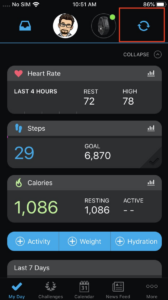
To speed this up you can try the following:
- Make sure your watch is connected to Wifi if available
- Connect your watch via USB to a computer and sync via Garmin Express (install Garmin Express first)
By default the Watch is sending the data via Bluetooth from the Watch to the Phone, but by using this methods it will use WIFI or USB which will significantly improve the speed of the synchronization.
My session is visible in Garmin Connect but I don't see it in the Surfr. App
This should not happen, so please contact us if this happens. Before you do please check that you have your Garmin account linked to your Surfr. account (see the FAQ: How to get Started with my Garmin Watch). This link between Surfr. and Garmin need to be set-up BEFORE your session. If you did it afterwards, your already recorded session will not appear in the Surfr. App.
If we missed your session but you still want it to appear in the Surfr. App you can do the following:
- Login to connect.garmin.com (on your computer)
- Find the activity and click/open it
- Press the Gear (*, top-right corner) and press “Export Original”. This will download a ZIP to your computer
- Extract the ZIP file, and you will find an FIT file inside.
- Now first delete the original activity from connect.garmin.com, otherwise you can’t import it again.
- Then import the downloaded FIT file via “Upload or Import Activity” (https://connect.garmin.com/modern/import-data)
Give it a bit of time, and your session should become visible in the Surfr. App.
Still issues? Make sure that you have connected your Garmin account in the Surfr. App, here is how you do that. If issues persist, contact us via the Contact button.
My watch gives me the message "Update the software" but my software is up to date
We are aware of this issue. Unfortunately we had to rely on information of Garmin about compatibility. With 90+ Garmin watch models out there, we only have tested a handful different models ourselves. The information that Garmin has provided appears to have some flaws, hence this message is given on some watches. We already have been asking Garmin for more information about this. We are keeping you up to date in our compatibility list.
My watch is only basic compatible? Will it become Fully compatible?
For some more expensive / modern watches it is possible that the watch might become fully compatible in the nearby future. For example, recently the Fenix 6, Marq and Enduro 1 become fully compatible thanks to a software update from Garmin.
We have no information about timelines and we can’t make any promises as this is fully up to Garmin. We keep you informed right here.
Fenix 6, Marq 1, Enduro 1 are now fully compatible. How to join the beta?
Fenix 6, Enduro, Marq update
We received the good news from Garmin that they brought out a public beta update for these watches making them FULLY compatible with the Surfr.App and Surfr.AI. What does that mean? It means that it’s now possible on these watches to see your jumps after your session in the Surfr. App.
In some time this update will be automatically installed on your watch. But you can already join the update today, by installing it yourself. This can be done in two simple steps:
- Join the Garmin BETA program
- Install the beta software
Both steps are explained right here: https://support.garmin.com/en-US/?faq=bVo5U5BV292BSr2gkZhY2A (questions: How Do I Enroll Into the Beta Software Program?, How Do I Install the Beta Software?)
Please follow the instructions. After your watch has updated make sure to open the Surfr. App on your watch and do the following:
- Run the compatibility check again. To do so select “Check compatibility” in the menu. This should now result in a message stating that the watch is Fully compatible
- Re-calibrate the watch. To do so select “Calibrate” in the menu and follow the steps. If you need help have a look right here.
After this is done you are good to go for you next session!
Wear OS / Android watches
Can I buy and Android watch and use with an iPhone?
We don’t recommend buying an Android Watch for your iPhone. Apple Watches are in general superior to Android watches. They have better hardware and are perfectly compatible with your iPhone and the Surfr app.
If you do want to buy an Android Watch for your iPhone, make sure the manufacturer claims that it’s compatible with the iPhone.
The Surfr Wear OS app does not require an Android phone by itself. In other words: you can install Surfr on a Android Watch without having a phone at all. As long as the watch has the Android Playstore available you will be able to find the Surfr app there. Make sure the watch is compatible though with the Surfr app, see elsewhere in this FAQ.
Which watches are compatible?
See elsewhere in this FAQ.
The screen turns off / does not turn on?
In case the Surfr app is running fine and recording your session on your where OS device there are two settings to consider to enhance your experience.
Have a look at the settings within the Surfr. App on the Watch to see if you want to change anything:
- Always on. This will use a bit more battery but will enhance your experience on the water because the screen will stay always on
- Auto waterlock (not available for Galaxy Watch). Enable this on watches like the Pixel watch. This will make sure that the Watch will not respond to water while kiting, and keep the Surfr. app in the foreground. On the Galaxy Watch you can use the Samsung waterlock, available via the swipe-down menu.
We recommend you to enable both settings if available to avoid issues.
Calibration
Why is calibration needed?
At Surfr we have the unique mission that we want to support all devices, all brands, and all platforms. To accomplish accuracy across the board we have developed a unique calibration method that boosts accuracy and consistency.
Is it needed to redo calibration once in a while?
Based on our tests we don’t think so. But in case you start noticing problems, you can always try to re-calibrate via Settings. If that doesn’t help your issue, please contact us.
My device didn't ask for the extended calibration, can I still do it?
If your device didn’t ask for the extended calibration (step 2 till 6) it means that your device is fairly good by default, there is no need for extended calibration.
I get a frequency error during calibration (Wear OS)
Surfr requires a frequency of at least 100 HZ. This means that we will receive 100 measurements per second to be able to do accurate height tracking. If you get stuck at lower frequencies your device might not be good enough for Surfr. Before you give up, make sure to try to increase your screen time-out of the device.
1) Go to the settings of the Wear OS watch
2) Find Display.
3) Change the screen timeout to as long as possible (30 seconds or more). And also check the ‘always on Display’ check box if available.
4) Try the calibration again.
Once you finish the calibration you can set the screen timeout setting back to the desired/original values.
