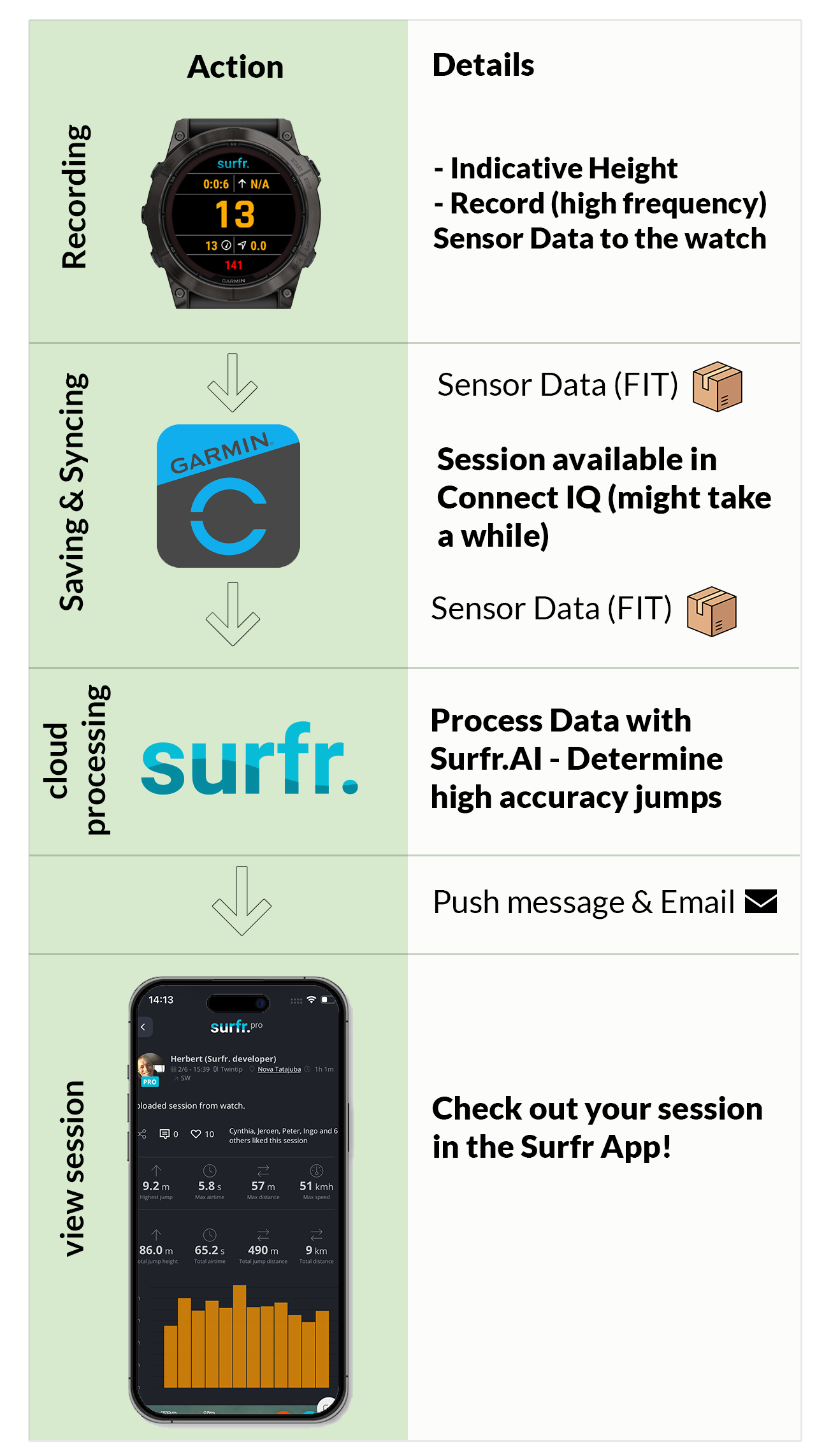Garmin
because all you need is a watch
Surfr. is now on Garmin!
Making the impossible possible
Now available to 80+ Garmin watches
A watch offers everything and more that you expect from a tracking sensor. Accurate jump and GPS tracking with a live display.
Surfr is now available for almost all Garmin watches. Please note that not every function is available on every Garmin watch (yet). Have a look at "Supported watches" to learn more.
- Indicative Jump Height during session
- Indicative jumps in Garmin Connect
- Surfr.AI available only for fully compatible watches
Get the latest info first!
During your session
Indicative Jump Height
We can't run Surf.AI on your Garmin Watch. This is why we came with the second best option: Indicative jump height. A simplified Surfr. algorithm that will recognize 100% of your jumps and give you an good indication of your heights on the water.
Available for Most watches
After your session
High accuracy jumps
We can't run Surfr.AI during your session, but we CAN run Surfr.AI after your session. Your Garmin activities will automatically sync to Surfr and we will process them as quickly as we can.
Only available to Fully Compatible watches
Incredible details
PRO insights
Once your session has processed explore your session in all its (PRO) details on the interactive GPS map in the Surfr. app
As easy as 1-2-3
Get started in just a few steps
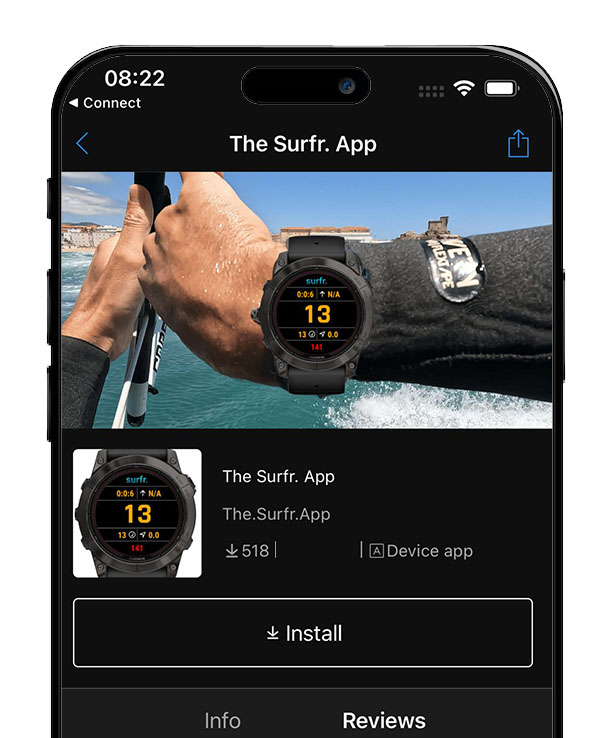
Step 1) Download the app
On your phone go to the Garmin Connect app, visit the Connect IQ store and search for The Surfr. app. Once you find it download and install it to your watch.
Step 2) Pair Garmin <-> Surfr
Open the Surfr app on your phone (if you don’t have the Surfr. app on your phone yet, download it first). Once in the Surfr app, from the Session page, go to Settings (*), top right corner. Select “Connect Garmin account” and follow the steps.
Once this has completed your Garmin Activities (including all the sensor data) will be send to Surfr. You will receive an e-mail and a push message as soon as your session is available to be viewed.
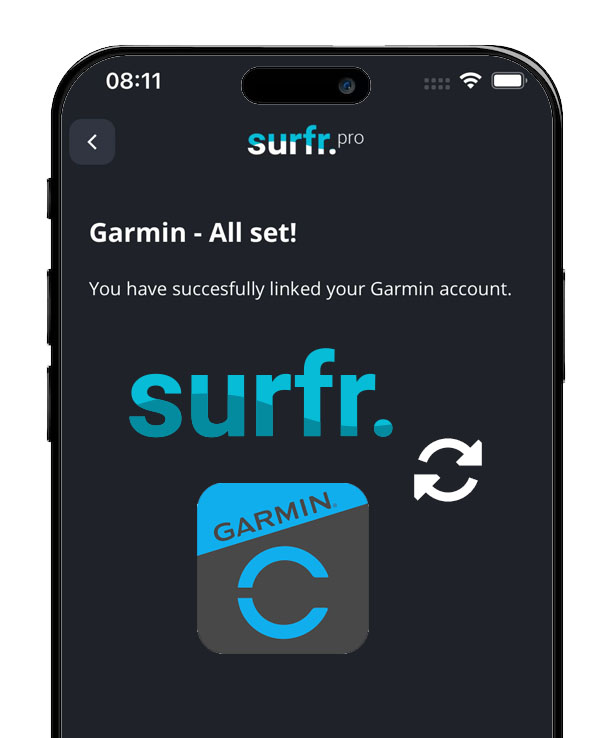
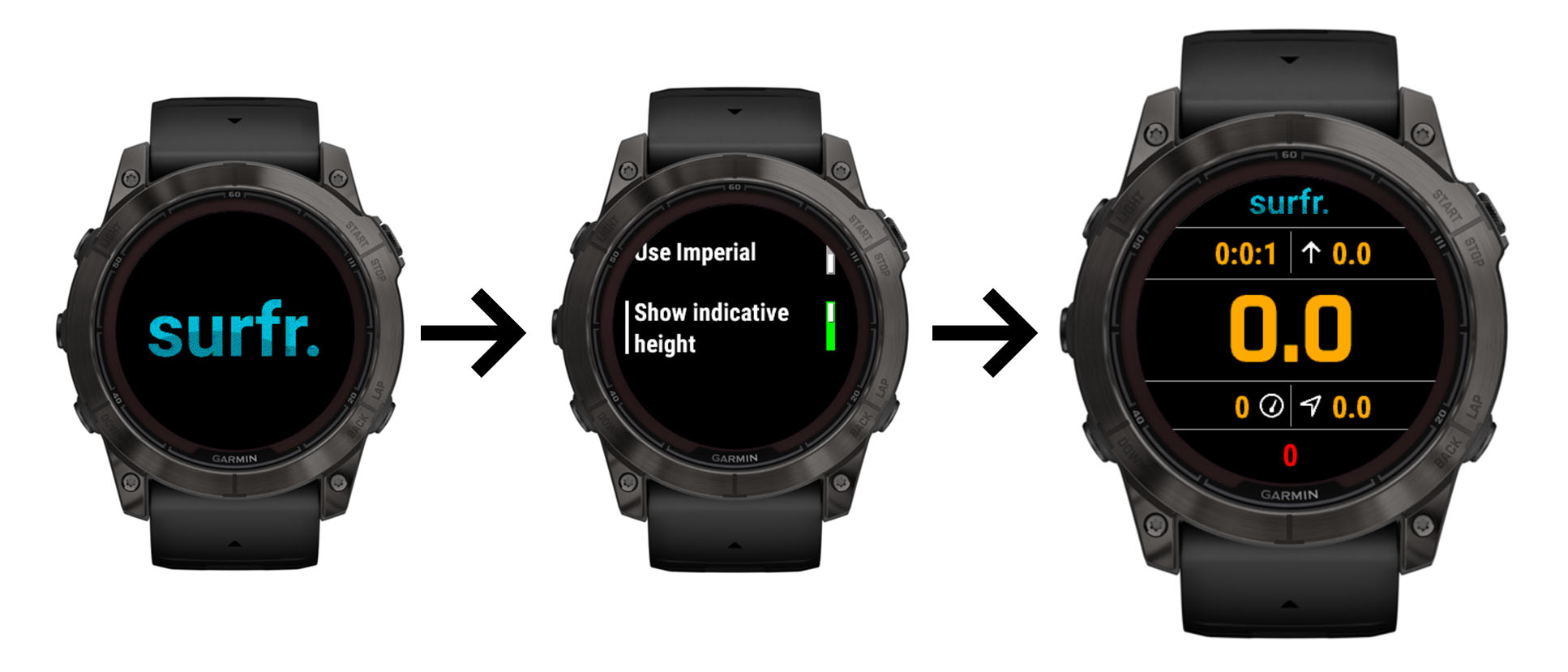
Step 3) Some finals, and GO!
Via the settings you can choose to use the Imperial system (miles, feet) instead of the default metric system.
Via the settings you also have the option to calibrate the watch. We highly recommend you to do this to increase accuracy of your indicative jump heights.
2 types of support
When you first open the Surfr. App on your Garmin device you will get a message that indicates the compatibility of the watch. This can will be either Full compatibility or Basic Compatibility.
Please note that with software updates from Garmin more devices will become Fully Compatible. But for this we are dependent on Garmin. We are in regular contact with the Garmin team and we will keep you up to date in case there is news.
Functionality overview
In this overview you can see which function is available. As can be seen, the only functionality currently unavailable to Basic watches is the Surfr.AI heights after your session.
| Function | Full | Basic |
| GPS tracking (track, speed) | YES | YES |
| Indicative Jump Height during session | YES | YES |
| Indicative Jump visible in Garmin Connect | YES | YES |
| Session visible in the Surfr. App | YES | YES |
| Accurate jumps (with Surfr.AI) during your session (on the water) | NO | NO |
| Accurate jumps (with Surfr.AI) after your session visible in the Surfr. App | YES | NO |
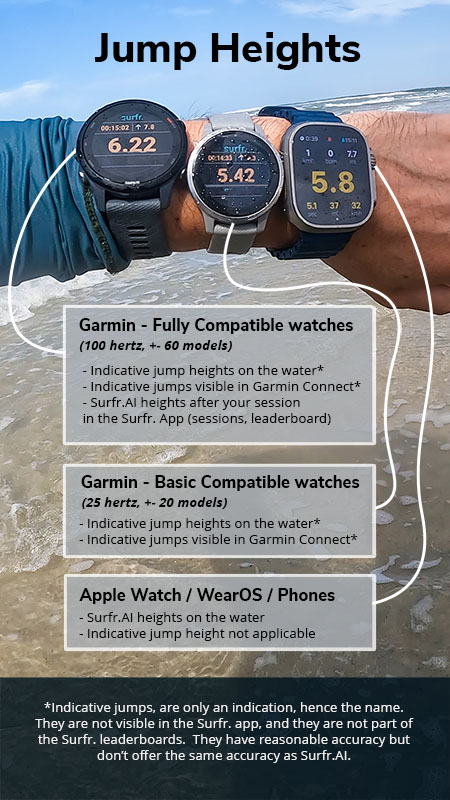
But how does it all work?
An in-depth explanation
For the kite geeks amongst us (ourselves included) we like to elaborate a little bit on how the Surfr. app and Garmin currently work together. Please follow along on with the picture:
It all starts on the water. During your kite session we record the sensors of the watch (accelerometer and gyroscope) 100 times per second (hertz) on compatible watches. We also provide you with an indicative jump height on compatible watches. These jump heights are not the final heights but should give you a very good impression on how high you are going.
After you save your session, it will automatically synchronize with Garmin Connect. This process might take a while, especially for sessions longer than 1-2 hours. Once Garmin Connect has received your session they forward it automatically to our servers.
From there we take the data once again and we run our Surfr.AI algorithms on the collected data. This will result in your Surfr session, including your jumps and GPS tracks. As soon as we finished processing we will send you a push message and an e-mail.
After all this automatic processing you will now be able to view your session in all it’s details.. Open your session and dig into the PRO details.